Start your free trial
Verify all code. Find and fix issues faster with SonarQube.
始めましょうIntroduction
The world of software development is undergoing a fundamental transformation. AI-native Integrated Development Environments (IDEs) like Cursor and AI coding assistants are no longer a novelty; they represent the new standard for modern engineering workflows. With data indicating that 76% of developers are already using or planning to use AI—a figure projected to reach 90% by 2028—the primary interface for coding is rapidly becoming a conversation.
This shift has introduced a significant conflict. While AI tools dramatically accelerate code creation, a major bottleneck has emerged in the code verification stage. This friction has given rise to the “Engineering Productivity Paradox,” a phenomenon where the time saved writing code is subsequently lost during a high-friction, manual verification process. The impact is substantial, with Google reporting productivity gains from AI tools as low as 10%.
The root cause of this paradox is integration chaos. To access vital code quality and security data, developers are forced to constantly switch contexts: leaving their IDE, navigating to a separate web UI, and manually transferring information back and forth. This constant interruption shatters the state of deep concentration, or “flow state,” that is essential for high-quality, productive software engineering.
The SonarQube MCP Server is the purpose-built solution to this paradox. It is not just another tool but an essential bridge that brings SonarQube’s trusted, independent static analysis directly into the conversational workflow of AI-native IDEs like Cursor, AI coding agents like Claude Code, OpenAI Codex, Google Gemini CLI, etc. It enables developers to move beyond the disruptive cycle of context switching and embrace a new, more efficient paradigm summarized by a simple directive: Meet the developers where they are and verify the code quality and security without breaking the flow.
Prerequisites
Before proceeding with the integration, ensure the following components are in place to facilitate a smooth setup process:
- The Cursor IDE: The AI-native IDE where all development and interaction will occur. Cursor is built on a fork of VS Code, which means it retains a familiar interface and extension ecosystem for many developers.
- SonarQube: SonarQube MCP Server requires an active SonarQube Server or Cloud setup to connect to. It is supported with both SonarQube Cloud (any plan) and self-hosted SonarQube Server (all editions). The specific tools and features exposed by the MCP server will depend on the SonarQube subscription tier. For this guide, we will use a SonarQube Cloud Enterprise account.
- Docker Desktop: The recommended and simplest deployment method for SonarQube MCP Server is via its pre-built Docker container. Docker Desktop must be installed with the Docker daemon running in the background.
- SonarQube user token: A personal user token from the SonarQube Server or Cloud is required for the MCP server to authenticate its requests. This token can be generated from the user security settings within the SonarQube UI.
Step-by-step guide: Connecting SonarQube to Cursor in minutes
This guide provides the technical steps to deploy the SonarQube MCP Server and configure it to work seamlessly within the Cursor IDE.
Running the MCP Server with Docker
The most direct method for running the server is by using the official Docker image, mcp/sonarqube, available on Docker Hub. The server’s behavior is controlled via a few key environment variables passed to the container at runtime.
| Variable | Description |
| SONARQUBE_TOKEN | The SonarQube user token for authentication. |
| SONARQUBE_ORG | The SonarQube Cloud Organization Key. |
Configuring the Cursor IDE
Cursor is designed to simplify integration with MCP servers. The best part is that SonarQube MCP Server’s GitHub repository provides “Deploy to Cursor” buttons for automated setup.
- Go to the SonarQube MCP Server’s GIT repository.
- Expand the Cursor section.
- Click on Add to Cursor under the “To connect with SonarQube Cloud”
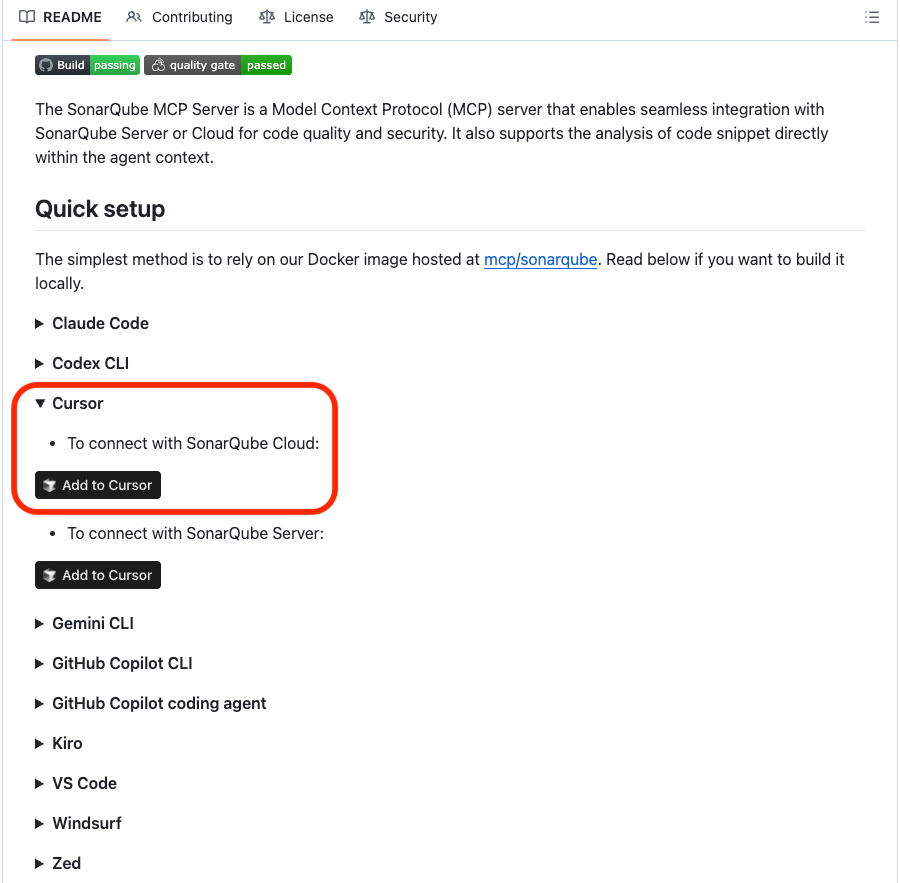
- Click on the Open Cursor button.

- When Cursor opens, you need to supply the SONARQUBE_TOKEN and SONARQUBE_ORG
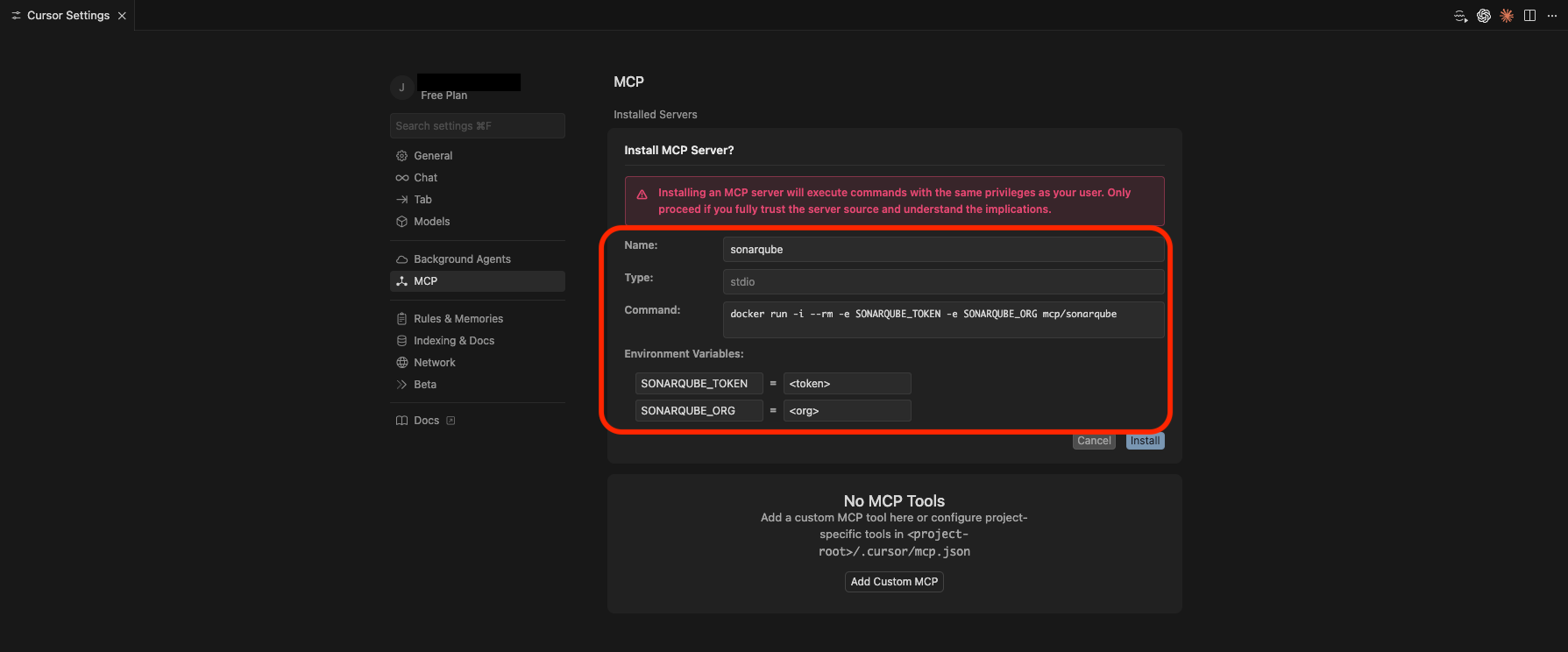
- Click on Install.
- After the installation is finished and successful, it will pull down all the available tools.
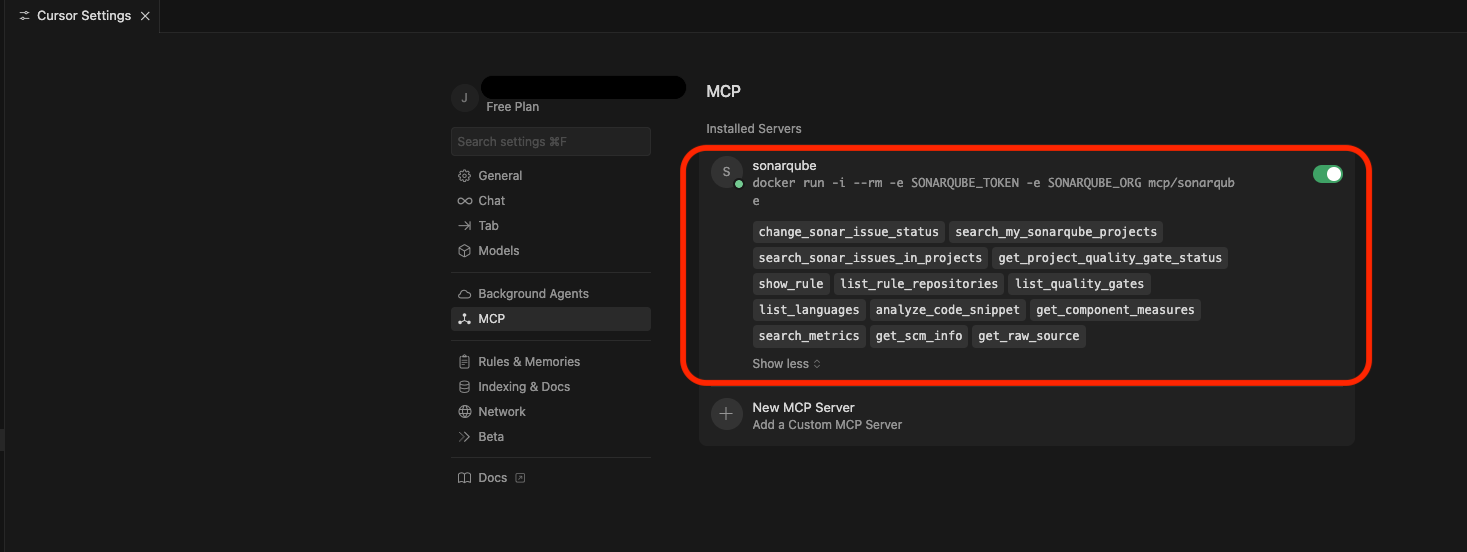
- At this point, you are done configuring it.
Conversational code quality in action
With the SonarQube MCP Server running and configured in Cursor, the high-friction verification process is transformed into a seamless conversation. The value of this integration becomes tangible when contrasting the “before” and “after” workflows for a common development task.
Task: Check for new critical security vulnerabilities in current code
Before (Without MCP Server):
1. Stop coding.
2. Open browser.
3. Navigate to SonarQube Cloud UI.
4. Log in.
5. Find a project.
6. Apply filters.
7. Parse results.
8. Switch back to IDE.
9. Try to regain focus.
After (With MCP Server in Cursor):
1. Stay in Cursor.
2. Type: “Are there any security vulnerabilities in the current project?”

3. Get an instant, conversational answer in the IDE.
This streamlined interaction is made possible by the server’s ability to interpret natural language prompts and map them to specific SonarQube functionalities.
Practical use cases & sample prompts
Below are examples of prompts that can be used directly within Cursor’s chat interface to interact with SonarQube (Cloud and Server).
Project-level health checks
Quickly assess the state of a project without leaving the editor.
- “Show me any new blocker issues in the ‘user-auth’ project.”
- “What is the quality gate status for the main branch of ‘api-gateway’?”
On-the-fly snippet analysis
Get immediate feedback on new or modified code before it is even committed.
- (After highlighting a function) “Analyze this code for bugs and vulnerabilities.”
- “Does this new function introduce any code smells?”
Interactive issue management
Go beyond data retrieval and take direct action on SonarQube issues from within the IDE. This demonstrates the unique, two-way nature of the MCP server.
- “Get details for issue AX5-b7_cdeF.”
- “Mark issue AX5-b7_cdeF in the ‘user-auth’ project as a false positive and add the comment ‘Handled by upstream library’.”
Conclusion: Stay in the flow, build better faster
When you integrate SonarQube with Cursor via the MCP Server, the development workflow is fundamentally transformed. Code quality and security become part of the standard workflow, proactive, and conversational.
The benefits extend across the entire engineering organization:
- For developers: It delivers an uninterrupted workflow, reduces cognitive load, and empowers better decision-making by providing instant access to critical code health data.
- For platform teams: It provides a single, standardized, and future-proof integration point that eliminates the need for brittle custom scripts and dramatically reduces maintenance overhead.
- For leadership: It maximizes the ROI on investments in both AI development tools and the core SonarQube platform, all while strengthening the organization’s overall security and quality posture.
To begin this transformation, install the SonarQube MCP Server today. The complete source code, additional documentation, and community support are available at the official GitHub repository. To learn more about the SonarQube platform and its comprehensive code quality and security capabilities, visit the SonarSource website.
